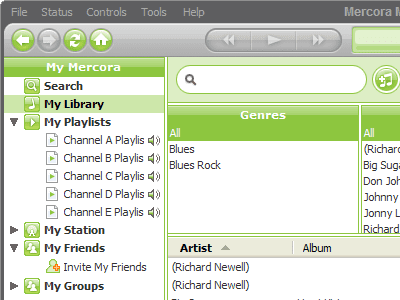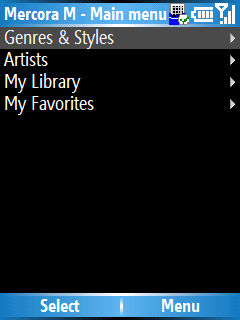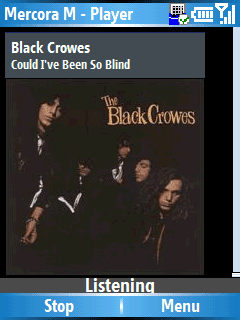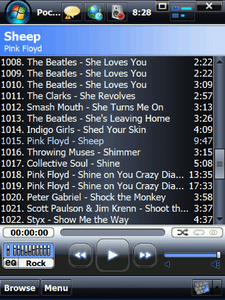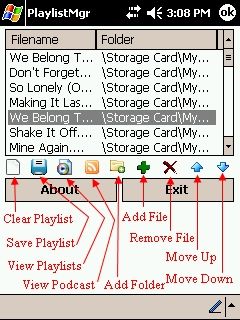Archive for November, 2006
November 27th, 2006
Jason Dunn
If you look at the history of portable recorded music, you can see a clear trend: first we had cassette tapes, then CDs. The pre-recorded music gave way to custom-burned CDs with the music the person wanted on it. Then came portable digital media players. The allure of digital audio players was simple: being able to carry more a lot of music in a single device. Since the first digital audio players made their début, we’ve seen a steady march toward higher and higher capacity storage. Today, the largest devices have a staggering 100+ GB worth of storage. Most people don’t have that much music to fill the player, but throwing more storage at the problem can only work for so long - and ultimately you’re still limited to the music that’s on the player. What if you eliminate the local storage factor, and instead stream the music to a wireless device? Suddenly having a lot of space for your music no longer matters. What if you allow the portable device to access a huge variety of music? That’s a game-changing idea, and it’s exactly what Mercora is looking to deliver.
Mercora is a complex system of offerings, but it breaks down to this: if the idea of listening to your entire music library on your Windows Mobile device, and discovering new music easily, is appealing to you then this service is worth checking out. There are essentially three core functions of Mercora: access to 100,000 channels of on-demand streaming radio, over-the-air access to your music collection on a home PC, and access to the music collections of your friends on Mercora M. It’s a paid service: $4.99 USD per month is the introductory price, or $49.99 USD for a year.
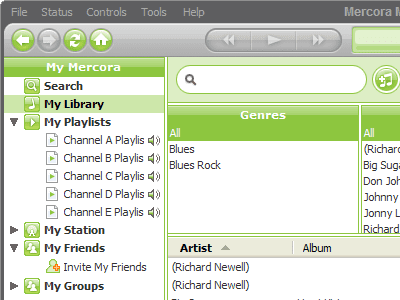
The desktop software is installed onto your PC, the assumption being that you have an always-on high-speed Internet connection capable of streaming audio. The install was quick and easy - it only took a few seconds. You can point it at the folders that have your music, and it sound my small sample collection easily. It has an interface that reminders me a little of iTunes, with vertical columns allowing you to click on a genre, then it shows you the artists that match the genre, and finally the songs. The desktop software seems to have elements of a peer to peer client like the Napster of old: you can have chats with people on the Mercora service, presumably ones connecting to your music collection, and they can also browse your music and listen to your webcast (which is something I was unable to test). You can control the quality of the audio stream that your PC uploads: the default is the Ogg Vorbis codec at 48 kbps, which sounds surprisingly good. There’s also a photo element to the software, which presumably means there’s a chance the future mobile software clients will be able to stream photos off your desktop PC as well. There’s some really interesting possibilities with this software, even if it’s not all that polished at the moment.
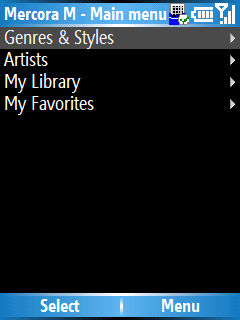
There is, of course, a Windows Mobile version of the software. I tested the application on my Qtek 8500, a Windows Mobile 5 Smartphone that has an EDGE wireless connection. I was initially unsure if the phone would have a fast enough wireless connection, but overall it worked pretty well. The interface is surprisingly spartan - when you load it up for the first time, it will ask you for your Mercora username and password. After a few seconds, it establishes a connection with the Mercora streaming media server, and the desktop PC client that allows you to access your own music. Accessing the online catalog of music is surprisingly fast and simple: you have the choice between Genres & Styles or Artists. Selecting Genres gives you a huge list of possibilities: everything from blues to cajun, electronics to comedy, gospel to rock. Selecting a genre brings up a list of sub-genres, making your selection even more specific. Who knew that I’d be able to listen to Tom Watts doing beat poetry on my Smartphone with just a few button-presses? Once I selected a sub-genre, it started to buffer the music, and after about six seconds the music started. Every few songs it would have to re-buffer - I’m sure that on higher-speed networks (such as EVDO), this wouldn’t be an issue. A one-click “Add to Wishlist” or “Buy” function linked into Amazon.com or another online service would be a great feature to have. When you’re listening to new music and you like what you hear, it’s unfortunate not to have a way to do anything other than listen.
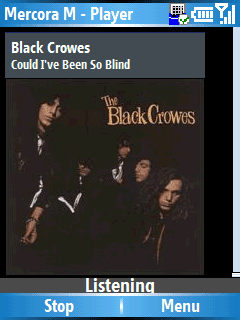
Just like accessing the music library on your computer running the Mercora server, when you stream music directly off the Mercora directory, it will download album art. Browsing music on your home computer from a Windows Mobile device is pretty cool: it displays the same information as the desktop software. Unfortunately, it seems a bit inflexible in that you can’t start playing a genre or even an album. The software forces you to select a song, and it plays the next song on the album after the first one finished. It would be useful to be able to select a genre and just start listening I’d also like to see some further information offered beyond the band and song name, such as the album the song is on, biographical information.
Overall, I was impressed with Mercora M: it shows a lot of promise, and the idea is sound, even if the Smartphone client has some rough edges and a very basic user interface. In some ways, Mercora is a product ahead of it’s time: it’s rare for someone to have the perfect combination of unlimited, flat-rate high-speed wireless data access, and a Windows Mobile device with a big enough battery to last for hours of streaming music. Constant data transfer is a big drain on battery life - I could feel my Smartphone getting quite warm from the CPU running hard after listening to streaming audio for 30 minutes. As wireless data plans become less and less expensive, and as the hardware improves to allow for greater battery life, services such as Mercora M become more compelling. If they enhance the Windows Mobile software, and add support for accessing photos, I could see myself using this application quite often.
November 22nd, 2006
Jason Dunn
If there’s one thing that every Windows Mobile device owner wishes they could forget about its battery life. It doesn’t matter if you use your device for productivity, gaming, music, video, or email – everything takes power. Who wants to think about recharging their devices? There’s nothing exciting about that – the fun comes in using them! Sadly, battery life still isn’t at the point where a single charge will last weeks, so until that happens we need to have strategies in place for getting as much use out of our Windows Mobile Smartphones and Pocket PCs as possible. If you’re the kind of user who recharges daily from home or work, you may not have to think about battery life much – even a heavily used Pocket PC or Smartphone should last a full day. If you do any traveling though, or don’t recharge your device every day, there are some power accessories that will make your battery life last a lot longer. There are many companies making accessories like the ones I mention in this article, but I’ve selected Pocket PC Techs accessories to look at for two reasons: they’re very high quality, and they just happen to have sent a few of them my way.

An important note: the Pocket PC Techs Web site requires the selection of a device before you can access their products, so all the links in this article go to products for an I-Mate Jasjar. If you wish to purchase any of these products for yourself, go to the Pocket PC Techs Web site and select the “Pick/Change Your Unit” link at the top. From that point onward, you’ll only see accessories that are compatible with your Pocket PC or Smartphone. They’re always adding new devices and accessories, so if your device isn’t listed, check back in a few weeks and it just might be.

The heart of the Pocket PC Techs system is the Lil’ Sync Pro retractable cable. This cable serves as the power and synchronization bridge into your device. In my case, I have an I-Mate Jasjar, so I requested the miniUSB version, which is the most common type of connector for Windows Mobile devices, but there are different types of cables offered for various Pocket PCs and Smartphones. One end of the cable connects to your device, and the other end terminates in a standard USB cable. USB ports are everywhere, on every modern PC around, so this cable will be able to draw power from almost any PC. The cable serves a dual purpose: it will allow you to synchronize with a PC, but if your Windows Mobile device supports charging over USB (nearly all do) you’ll also be able to recharge it. Charging over USB is slower than direct AC power, but the convenience it offers overrules any concerns about how long it takes to charge. The cable is retractable and weighs only two ounces, making it highly portable – it extends to 50 inches in total, allowing you to reach almost any USB port and still work with your device at the same time. The cables sell for $19.99 USD.

Next we have the Lil’ Sync Penguin. It has a curious name, and looks a little “cute” to be a technology accessory, but just like the Millennium Falcon, it has it where it counts. The sturdy plastic exterior has a removable top, underneath which houses an auto adapter. Plug this into any automobile cigarette lighter, and you’ve got power – it handles all the electrical conversion and regulation. The back side has flip-up prongs that allow you to connect it to a wall socket for AC power, while the front bottom has a female USB port – this is where you connect the Lil’ Sync Pro cable. If you’re into specs, the Penguin supports AC input of 100 to 240 V; DC output of 5.1 ~ 5.6 V, auto input of 12 to 24 V; DC output of 5.1 to 5.6 v, and a current output of 1,000 mA ± 10%. The Lil’ Sync Penguin sells for $24.99 USD. If you live in Europe, or find yourself there often, there’s also an EU version that functions exactly the same.

The Lil’ Sync Airline Power Adaptor does one thing: it allows you to take your Lil’ Sync Pengiun and draw power from the EmPower Airline Power plus that many airplanes have. One end of the cable plugs into the 12 volt EmPower plug, and the other end accepts the connection from the Lil’ Sync Penguin. So in order to recharge your device on an air plane, you’d need three things: the Lil’ Sync cable, the Lil’ Sync Penguin, and this cable. I haven’t had a chance to test this on an airplane yet, but it would sure come in handy for those long flights. It can be purchased for $14.99.

Once you have all these accessories, how do you carry them? Why in the Lil’ Sync Power Accessories Carrying Case of course. This simple zippered Nylon carrying case has the Pocket PC Techs logo on the front, and a short carrying handle on the side. On the inside, one half is a single-zipper mesh pouch, measuring 8 inches by 5 inches. This area is good for storing assorted cables or even your Windows Mobile device. The other half of the case has three segmented mesh compartments, open at the top. I was able to fit all of my Pocket PC techs power accessories in this carrying case, along with several other cables and even a small portable battery. The case is sold for $19.99 USD, and makes a good all-around gadget bag.
Pocket PC Techs has a few other power-related accessories, including the AA Battery Adaptor (which allows you to use AA batteries to recharge your device), and several DUO adaptors which allow you to recharge your device more quickly, and from a completely dead battery.
November 20th, 2006
Jason Dunn
“I have a confession to make. I was not enthusiastic about Conduit’s latest release of Pocket Player. To be honest, I had used previous versions of Pocket Player and they never seemed to work well for me. So, it was with little enthusiasm that I approached the new Pocket Player release. I expected more of the same; a program that would be deleted from my Pocket PC faster than a drive through a one stoplight town. Then, a funny thing happened. The more I used it, the more indispensable I found it. This is not the same Pocket Player I had tried and rejected before. This latest version, offers significant updates from Pocket Player 2.7, including new features, options, bug fixes, and most importantly, a considerably faster user interface. Additionally, unlike previous versions, Pocket Player 3 is now a true all-in-one media player. It can easily handle audio, video, podcasts, web radio, and playlists. It even offers a today screen plugin. Far from being rejected from my Pocket PC, Pocket Player has quickly become one of my most important programs.”
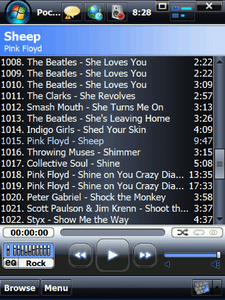
Pocket Player 3 is a truly awesome program, and I’ve been meaning to review it - but until I get around to that, Just Another Mobile Monday.com has published a nice look at this application. Windows Media Player 10 Mobile has been sadly neglected for the most part over the last two years, so if you’re a media-heavy user, you’ve probably been looking for something better. Pocket Player 3 should certainly be on your short list!
November 16th, 2006
Jason Dunn
“Sling Media, Inc., a digital lifestyle consumer electronics products company, and the 3 Group, the global leader in 3G mobile broadband, today announced that they are partnering to give customers access to their home TV channels on their mobile handsets. The announcement was made today as part of Hutchison Whampoa’s global launch of the X-Series from 3, which unveils the true power of the internet on mobile broadband. A live Webcast of the event can be accessed at the following URL, starting at 11 a.m. GMT Thursday morning. A recorded version will be available starting at 6 p.m. GMT Thursday afternoon. This is the first time that Sling Media has partnered with a major mobile operator and signifies the increasing consumer demand for the Slingbox and the increasing focus on mobile TV services that deliver a truly personalized one-to-one experience to the customer.”

MobilitySite published a story about a new service that media-loving Windows Mobile people will be interested in, so be sure to take a look.
November 16th, 2006
Jason Dunn
“In my several previous posts, I expressed how using Podcast has becomes my favorite hobby…Unlike for Apple/iPod/iTunes, which offers a very easy way to select, subscribe and auto-download Podcast/Vidcast to the iPod using the iTunes Portal..Unfortunately, Microsoft completely misses this popular option even on the latest WMP11 - Read HERE - On Windows Mobile Devices, all the pieces are there, but there is no easy way to have a seamless solutions… There are essentially 3 parts of the process: (there are solutions such Hubdog, FeederReader, IFeedYou that can collapse into 1 step and completely PC-free, if you have high speed WM device - For the average users, I think the approach describbed here is more straight forward, intuitive…).”
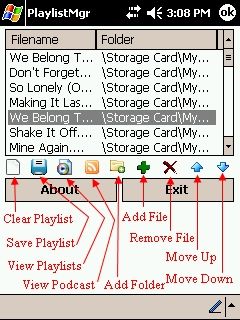
The blog SolSie.com published an article a few months ago about to to find, manage, and play back podcast/vidcast content on your Windows Mobill devices. It’s worth a read if you’ve been wondering what the easiest way to accomplish this is.
Previous Posts