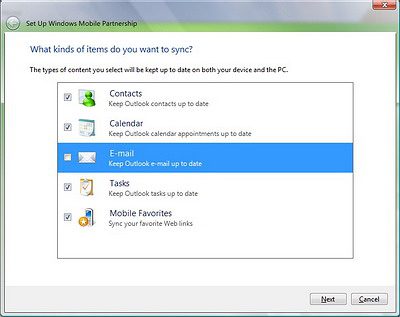Archive for June, 2006
June 26th, 2006
Jason Dunn
In researching the reader Q&A from last week about playing full-screen video, I came across a handy Web page that is a good guide for decoding what audio and video formats are supported by each player. The table itself takes a bit of puzzling over if you’re not already familiar with the different audio and video formats, but if you know what you’re looking for, it’s a great tool. All in all, it still looks like TCPMP is the most flexible player out there in terms of being able to handle just about any file format.
June 23rd, 2006
Jason Dunn
Kris Kumar over at Smartphone Thoughts has put together a super-detailed screen-by-screen overview of the new Vista Windows Mobile Device Center. How detailed? We’re talkin’ five pages long, and 36 (!) screen shots covering every step in the process.
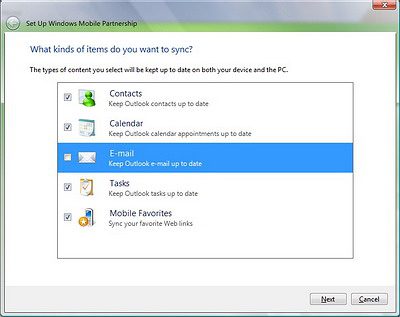
What I found quite interesting is the effort that has gone into creating a system by which content flows from the device to the computer. Previously, ActiveSync was 100% focused on getting media content from the PC to the device. If there was media on your Windows Mobile device (say, photos you had taken with it) and you wanted it put on your computer, you’d have to open up ActiveSync, click Explore, then drill down into the folder structure on the device to find the media. And it wasn’t always simple, because each OEM/developer would have different ideas about where the best place to put your media was. Microsoft has also added a step where you can specify the folder you want to put the imported photos in, or it can create a folder for you based on the date the images were imported (I think it should be the date the images were taken) and a custom tag that you can assign.
Overall, this looks like a good first step - but when you get right down to is, this is most of the same basic functionality we’ve had in ActiveSync for years (or less if you consider WiFi sync is still missing) with a candy-coated shell on top. I know that re-working the GUI and plugging it all into Vista takes time though, so I’m hoping that in future revisions we’ll see more in the way of new features. What kind of features would you like to see? Myself, I’d like to see more fine-tuned control over video importing (Windows Media Player 10 isn’t very flexible in this regard) and the ability to schedule polling of a network resource for conversion - I have Windows Media Center Edition 2005 installed on a PC different from the one that I use for day to day work and synching my Windows Mobile devices with. So that makes it difficult to have media ready to go, and in the right format, for when I need it.
June 19th, 2006
Jason Dunn

Engadget has a report and some photos of the new Philips Portable Media Center, dubbed the PMC7230. According to the Engadget report, it’s going to have a 30 GB hard drive, a 3.5 inch 320 x 240 display, a kickstand on the back, and will be PlaysForSure compatible. It will apparently sell for $349 USD, which is better than the $500 price point the first generation units were at, but there’s not a lot that impresses me about this unit. Where’s the memory card slot? Being able to dump photos from a SecureDigital or CompactFlash card into the PMC is one of the killer scenarios offered by second generation PMCs, and this thing certainly looks big enough to handle a memory card slot of some sort. I continue to believe that the PMC has great potential, but so far it doesn’t seem like any of the OEMs other than Toshiba are willing to really push the boundaries beyond what we saw in the first generation units - though the LG also looks slick. This week I’ll be profiling the forthcoming second-generation Portable Media Centers.
June 17th, 2006
Jason Dunn
If you’re beta testing Windows Vista, this update will interest you:

“Tonight, a update to Windows Vista Beta 2’s Windows Mobile Device Center has gone up on Windows Update. This update gives the Windows Mobile Device Center full capability of syncing your Windows Mobile Phone or Device with Outlook. It even supports OneNote 2007 Mobile as well. It offers an impressive UI arrangement giving you full access to syncing your device and accessing its files. It even tells you how many images you have on your Mobile Device when you move your mouse over “Photos, Music and Video”. I’m certainly impressed with this update and expect it will only get better here on out.”
There’s been a lot of confusion around Vista, the Mobile Device Center, and ActiveSync - and I can’t say that I understand it fully myself. I believe what’s going to happen is that ActiveSync as a stand-alone client is going to fade away, and every copy of Windows Vista is going to have this Mobile Device Center built in. It will be used for everything from MP3 players to Pocket PCs - and the really impressive part is that if every install of Vista will have it, that means you can conceivably sync your Windows Mobile device with any computer running Windows Vista. That’s something I’ve wanted to see happen for a long time, and it’s finally going to be a reality - if I understand all this properly.  I’m running a beta of Vista myself, but I haven’t booted it up in a couple of weeks, nor have I installed this update. Have you? How’s it working for you so far?
I’m running a beta of Vista myself, but I haven’t booted it up in a couple of weeks, nor have I installed this update. Have you? How’s it working for you so far?
June 16th, 2006
Jason Dunn
Reader Chas Williamson sent me a question via email that I thought was worth answering on the site. And it kicks off a new category of content on this site, answering reader email. Here’s what Chas is wondering about:
“I find it quite frustrating that, even with the iPaq 4705 running WM5 and other machines, I cannot get larger images in Windows Media Player. I have the Weather Channel on right now, and it has a 1 inch by 0.75 inch size (roughly). Try pressing “Full Screen”, and the only difference is that the same size image is turned on its side without anything else on the screen. It is certainly nothing like “Full Screen”. This problem happens in Smartvideo, VDC, Pocket Streamer de Luxe, direct download from a streaming web site. I would like to get a decent sized image taking up the whole (beautiful) screen. With the modern lovely machines costing a lot, and with all of the technology, why is something so simple made so hard?”
Chas’ frustration isn’t a new one - when the first VGA device hit the market in 2005, the Dell Axim X51v, one of the first things I tried with it was to watch a video clip. The video clip was 320 x 240 in size, and my expectation was that it would scale up to full screen - it didn’t. I did some investigating and the reason why Windows Media Player 10 Mobile doesn’t scale the video upwards is performance. There are 400% more pixels in VGA (307,200 pixels) than QVGA (76,800 pixels). The developer I spoke to said that the Pocket PC didn’t have enough CPU power to scale 320 x 240 video up 400% bigger - at least not without significant updates to Windows Media Player 10 Mobile. We’ve had VGA devices on the market now for almost a year, and unfortunately no update to WMP10 Mobile has been released. Thankfully, other developers have stepped up to the plate with solutions.
The best video player I’ve found for watching full-screen video on a VGA Pocket PC is The Core Pocket Media Player (TCPM for short). This is a free program that is amazingly capable. TCPMP supports a variety of video codecs, including DivX, XviD, MPEG4-SP (plus B-frame support), MPEG1, M-JPEG, and Windows Media Video (WMV). It also supports a variety of file containers, including AVI (*.avi), Matroska (*.mkv, *.mka), MP4 (*.mp4, *.m4a), Ogg Media (*.ogg, *.ogm), and ASF (*.asf). The short version? It plays just about anything. Here’s a screenshot of it:

The feature that makes it so great for VGA Pocket PCs is that it will scale 320 x 240 video up to fill the screen, which solves Chas’ problem. It’s amazingly light and fast, starting up instantly, and playing even the biggest video file immediately. It can be configured to start up full-screen, play video files faster or slower, and to associate with certain video files, meaning a single click on a video file will give you instant full-screen playback. And did I mention it’s free? Download it today!
Previous Posts