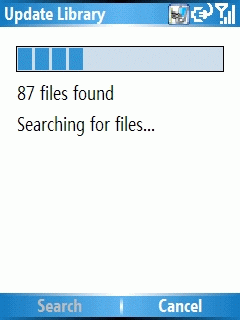Posts filed under 'Opinions'
May 17th, 2007
Jason Dunn
This article is aimed at people who are new to the Windows Mobile world - and if you’re reading this site, odds are, that’s not you (this article will eventually be published on Microsoft.com). But you may know someone who just got their first Windows Mobile smartphone or PDA, so feel free to share this article with them.
One of the greatest things about using a Windows Mobile smartphone or PDA is that the operating system running on the device is more powerful and flexible than anything else out there today – and that means a lot of benefit to you as the owner. Personalization is one benefit of having a flexible operating system – in the same way that people using Windows on a desktop or laptop computer change their desktop background, system sounds, cursors, themes, and even the colour of application windows to make it more personal, Windows Mobile can deliver many of the same benefits. This article is going to cover some of the ways in which you can personalize your Windows Mobile smartphone or PDA. I won’t go into great detail about each method – think of this as a 50,000 foot view of what’s possible. In future articles I’ll explore the exact steps required to do these things.
At the most basic level, nothing is more personal to you than the information about your life, and the built-in applications allow you to do bubble that information up in various ways. On Windows Mobile Professional smartphones (devices with touch-screens, commonly called Pocket PCs), you can configure a variety of today screen plug-ins. On my Palm Treo 750 for instance, there are plug-ins that allow you show not only your next appointment, but also upcoming appointments as well – meaning you can see much of your day at a glance. The Tasks plug-in allows you to keep track of your to-do list, and you can specify whether you want to see only high-priority tasks, only tasks due today, only tasks that are overdue – or any combination of those. Your owner information can also be displayed, so if you happen to misplace the device you’ll have a better chance of getting it back. The Treo 750 in particular has some unique plug-ins that make the Today screen extremely useful. They include a single-line contact lookup plug-in, a speed-dial plug-in that can be configured with either photos or text (meaning you just tap on the picture of someone to call them), an SMS (text message) plug-in that allows for one-click access to your text messages, and even an online search plug-in that loads up Google’s mobile site and delivers you search results. Palm did a superb job in adding their brand of personalization to the Today screen.
If you’re looking for things more advanced than the default plug-ins, Today-screen plug-ins designed by software developers take things to the next level: there are plug-ins that show you the current weather, plug-ins that keep track of your stock prices, plug-ins that you can use to launch your favorite applications, plug-ins that display recent news feed (RSS) items, and plug-ins that allow you to see your entire daily schedule in a visual way. There are also plug-ins that will display a Google calendar, show the device battery life and available storage memory, and even plug-ins that do nothing but display pictures. Windows Mobile has a large number of developers creating software for the platform, so there are a lot of options out there for selecting the best combination of plug-ins to suit your personalization needs. A great place to start looking for plug-ins is the Windows Mobile Certified Software Catalog.
The Today screen story is a bit more complicated when talking about Windows Mobile Standard smartphones (the kind without touchscreens). They don’t have plug-ins that you can easily turn off and on like you can with Windows Mobile Professional devices, and customizing the Today screen requires editing an XML file – though I should note that there are an increasing number of tools to help make this process easier than before. Hopefully a Windows Mobile Standard evolves further it will eventually be as easy to use as Windows Mobile Professional in this regard.
Last, but certainly not least, personalization can be achieved through what I call the “sights and sounds” of Windows Mobile. Like most mobile phones, Windows Mobile smartphones can have custom ring-tones: they can be downloaded from your mobile phone network (T-Mobile, Cingular, etc.), but they can also be loaded directly off your computer. This is a great option that means you can take any song you own, trim the part you want to make your ring tone, and you instantly have the exact ring tone you want. Or why not make your own ringtone from scratch? With inexpensive music looping and sampling programs such as Sony’s Acid Music Studio ($69.95 USD MSRSP) you can create short songs from included libraries of hundreds of sound effects (called “loops”). That’s what I did when I created over 30 different ringtones available for download from Smartphone Thoughts. So that’s the sounds, what about the sights?
Themes are a way in which you can customize the look of your smartphone or PDA. Themes not only change the Today screen background, they also change the color of the top and bottom navigation bars on your device. There are countless themes available for Windows Mobile Professional smartphones and PDAs free online: Pocket PC Themes.com is one of my favorite resources, but there’s also PocketThemes.com, LittleThemes, and many others that can be found with a Live Search. Themes for Windows Mobile Standard smartphones are a bit less in number, because the tools for creating them haven’t been out as long, but a good place to start is at sites such as Mobile 9 , Kleinweder’s Skins, EkoPapers, and Juni’s Skins.
Those are a few of the ways to personalize your Windows Mobile smartphone and PDAs – go on, make that device uniquely yours!
January 21st, 2007
Jason Dunn
“I travel. A lot. Mind you I don’t travel as much as some but in 2006 I pushed well past the 100,000 mile (160,930km) mark with American Airlines and Northwest Airlines. Traveling for me, like so many of you who visit Clinton Fitch (Dot) Com! is simply “a part of the job”. And while I do not mind traveling, especially internationally, it can be a daunting task to keep up with flight schedules, weather forecasts, currency conversions and the like while still remaining mobile. Most travel related applications for Windows Mobile devices are designed to cover one or two aspects of travel but very few have a complete list of what many “professional” travelers need. One of these applications, and perhaps the leading application in the field, is MobiMate’s WorldMate. The 2006 Professional Edition of WorldMate is chock full of applications that every traveler needs: Flight schedules, weather forecasts, measurement conversion calculator, currency calculator, trip planner and more. It is the most comprehensive application of its type that I have reviewed and after using it the last two months of 2006, I can say it will not be coming off of my O2 XDA Atom any time soon. The package that makes up WorldMate 2006 is both the application and the online subscription service that comes with the software. The online service allows you to update content free-of-charge (data access charges from your provider may apply) at any time. This means that weather forecasts, flight schedules, currency conversion rates and other content can be updated anytime, assuring you of having the most up-to-date information. If you travel regularly and need to have current travel and local information, WorldMate 2006 Professional should be an application to consider.”

If travelling is part of your work or personal routine, an application such as WorldMate 2006 can greatly enhance the travel experience. Clinton has written a detailed review that covers many aspects of this rich program - check it out!
October 26th, 2006
Jason Dunn
“Over the last year I have grown incredibly spoiled when I travel because I no longer need to pack a tangle of “spaghetti”; instead, I bring along a set of Gomadic Charging Cables. The same single cable charges my PDA, mobile phone and digital music player. It can charge Steve’s phone, Sarah’s phone, and Sarah’s digital music player, too; all it takes is the proper tip for each particular device. For those unfamiliar with Gomadic, I’ll state the premise in a nutshell: They sell cables with plugs on their ends which will accept their specially made tips; these tips fit many of today’s popular consumer mobile devices. Gomadic’s “Tip Exchange Technology” means that the same cable can be used for years - and as devices are added to the user’s collection, new tips can be purchased to swap out with the old.”

We all deal with battery life issues (check out my review of this big laptop battery) with our Windows Mobile devices, and coming up with a system to always keep things charged up and ready to go can be challenging. USB-based sync and charge cables help greatly, but what if you have devices that all require different heads? This system that Judie reviewed looks like it solves that problem - I’ll have to look into it more carefully…in the meantime, check out Judie’s excellent review!
August 31st, 2006
Jason Dunn
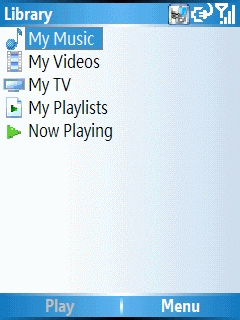
Using the Qtek 8500 as my primary music player involved more than just the hardware itself: the software played a bit role in shaping my experience. Windows Mobile 5 comes with Windows Media Player 10 Mobile, a smaller and more limited version of its desktop counterpart. Windows Media Player 10 on the desktop is what I used to transfer over my music onto the Qtek 8500. I set it to transcode my audio to 128 kbps WMA files - since I wasn’t able to use my own headphones, I guessed that the bundled headphones wouldn’t be high-quality enough for me to need anything higher than 128 kbps in quality (and boy was I right!). The operating system is intelligent about audio: when the system needs to play a sound (the chime for incoming email for instance) it will lower the music level quickly, play the chime, and raise the audio level again. Smart! It’s not exactly a smooth transition from one audio sound to another, but it’s better than nothing.
Slightly more troubling is what happens with the outer screen: when a new email or calendar appointment is triggered, the outer screen shows the visual indicator which has the side effect of locking you out of controlling Windows Media Player 10 Mobile using the external buttons. This notification doesn’t seem to ever time out either - the only way I was able to restore external control to the media player was to open and close the phone. It’s also worth noting that the external buttons require two presses to function if the external screen isn’t active. This means, for instance, that if you want to press pause or skip to the next audio track, you need press the media player button once to wake up the external screen, the press it again to activate the function you want. That’s not exactly ideal - it would be nice if the first button press did want you wanted.
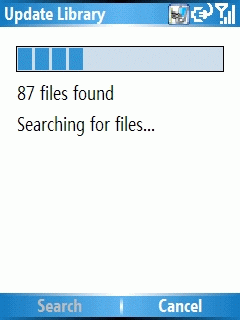
Getting started with Windows Media Player 10 Mobile is simple enough, though not exactly intuitive: it doesn’t go look for your music, you need to tell it to go seek the music via MENU > LIBRARY > UPDATE LIBRARY. This triggers a scan of all local and storage card-based music (it took about 30 seconds to grab all my music off the Sandisk 1GB microSD card). After the music has been added, you click Done, then LIBRARY > STORAGE CARD to switch to viewing that library. You can drill down in the library to seek music based on the artist, album, or genre. Once you select the music you want to listen to, pressing the Play softkey will kick things off. The back arrow moves up a level in the library allowing you to quickly move back and forth in the library. There’s no way to move rapidly through a list of music though, other than the control pad. It would be great to see the “smart dial” featured here, allowing you to spell out the name of the artist or album you’re looking for. As memory cards get bigger and bigger, being able to quickly find exact songs becomes more important - and since most digital audio players (such as the ubiquitous iPod) lack a keyboard for input, this is an opportunity for the Smartphone to uniquely shine.
Windows Media Player 10 Mobile is, unfortunately, quite the memory hog. After a reboot, my Qtek 8500 had 27.4 MB of free program memory. After starting up Windows Media Player 10 Mobile, the free memory dropped to 8.98 MB - meaning the player used up a whopping 18.42 MB. This could cause significant problems if you wanted to listen to music while also using a memory-intensive GPS program. The program performs very quickly though - it never lagged or hung on me as I was queuing up music. What I do miss, though, is the support for embedded album art. There are two ways to get album art onto your device: one, if it’s in the album folder as a separate JPG file, Windows Media Player 10 on the desktop will transfer it over. The much smarter way of working with album art is to embed the cover art JPG into the music file itself - that means that no matter where the file goes, it always has it’s album art attached. Despite repeated attempts with both WMA and MP3 files, I couldn’t get it to display the embedded album art.
All in all, I found Windows Media Player 10 Mobile a decent experience on the Qtek 8500, but it’s certainly not as simple or full-featured as it could be. If you’re looking for a more well-rounded experience, check out Pocket Player from Conduits. It has many great features, including automatically discovering all your music when it first loads, displaying embedded album art, supporting visualizations, and a lot more. It’s worth checking out!
August 4th, 2006
Jason Dunn
Testing battery life is notoriously difficult to do with any degree of accuracy: there are software programs that help test battery life, but using software is a synthetic test that doesn’t always accurately reflect real-world scenarios. The only way to get true, real-life battery tests is to duplicate the exact scenario in which you want to evaluate the battery performance. In this case, I wanted to test how long the Qtek 8500’s battery would last when playing music. Here’s how I did it.

The photo above shows my testing interface: the Qtek 8500 was loaded up with 128 kbps WMA files, all 260 of them on a Sandisk 1 GB microSD card, shuffled and repeated using Windows Media Player 10 Mobile. The master phone audio level was at 100%, and the Windows Media Player 10 Mobile volume was set at 80%. With the Qtek 8500 headphones, I felt this was a reasonable maximum volume - 100% volume was, to my ears, simply too loud. The volume slider on the headphones themselves was at maximum volume. I then took a Plantronics microphone and placed the end against the headphones. This was then connected to my laptop, which was running Sound Forge, recording the input from the microphone. This allowed me to record the output of the headphones and easily see in Sound Forge when the music playback stopped.
For the purposes of this test, I left the phone’s radio active, meaning it could still accept calls. No one would want to turn off the ability to accept phone calls while listening to music (unless you were on a plane). What I did turn off, however, was my Exchange ActiveSync. Since the frequency of ActiveSync differs so much from one person to the next, I wanted to eliminate it as a factor in these tests.
So how long did the Qtek 8500 last in this scenario? An impressive 10 hours and 11 minutes. I have to admit, that’s longer than I thought - the phone has a 750 mAH battery, which is quite small for a Windows Mobile device. The 10 hours battery life means you could use the Qtek 8500 for music five hours a day and still have 50% of your battery life left for primary tasks such as phone calls.
It’s worth noting that in every battery measurement I’ve seen, the device manufacturers always use MP3 files rather than WMA. I’ve read that WMA files require more CPU cycles to decode than MP3 files, meaning it’s a bigger drain on battery life. That will be one of my next tests: repeating this procedure with 128 kbps MP3 files instead and see if it increases the playback time.
Previous Posts