Microsoft Voice Command 1.6 Reviewed
January 22nd, 2007 Jason Dunn
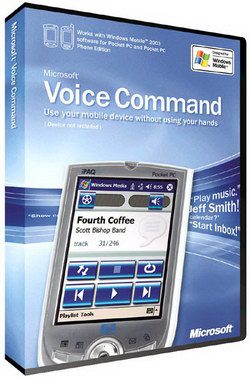
Speaking is the most natural form of human communication, but paradoxically, it’s also the most difficult way for computers to understand us today (though someone with truly horrible handwriting might argue that point with me). Being able to control a computer with your voice has been the Holy Grail of computing for years, but we’ve only inched forward in the past few years – the main challenge is around context. We might say something into a microphone, but unless we mean it as a command, we don’t want the computer to act on it. One way around the problem of context is to limit the number and types of input commands – this makes it much easier for the software to understand what we’re asking it to do.
In this vein, Microsoft’s Voice Command 1.6 ($39.99 USD) is a highly-focused voice-based program that allows you to control various aspects of your Windows Mobile 5.0 Pocket PC or Smartphone. Installing Voice Command is easy enough – it requires 4 MB of storage space, and once installed requires no training (a big plus). After installation, running the Voice Command Setup will allow you to configure several aspects of the program: which hardware button will start it up, how announcements are routed (Bluetooth headset only, Bluetooth if available, or Speaker only), whether or not the program will confirm a contact you’re dialing, announcing of reminders and callers, etc. Voice Command can do a lot, so the easiest way to learn how to use it is to activate it and say “Help”. You’ll be prompted to select a help topic: phone, contacts, media, calendar, Start menu, status, or general.
Some of the things Voice Command can do include:
- Announce your appointments for today or tomorrow;
- Start any application installed by saying “Start” then the application name;
- Dial a specific phone number;
- Dial a specific contact (”Call John at Work” for instance);
- Redial or call-back someone who phoned you;
- What time it is;
- What date it is;
- What the signal strength is;
- Listen to specific artists or albums from your music library;
- Announce the battery level;
- What phone calls you’ve missed;
- Change profile (Silent, Normal, etc.).
Voice Command can help with email and SMS (text) messages as well. It will read out some of the basics of your incoming email message: who it’s from and the subject line. With SMS messages, it will read the entire message for you. The unnatural tone and timing of the voice can make comprehension difficult though, so you have to concentrate to understand what is being said. I found the more I used Voice Command the more used to the voice I became, and understanding it was easier.
Listening to music is delightfully easy: using a pair of Helium Digital HDBT-700 Bluetooth headphones, I activated Voice Command and said “Play music”. The software responded by asking me if I wanted to play a certain artist, a certain album, or anything (meaning all music). I verbally responded with “Anything” and a few seconds later Windows Media Player 10 Mobile started up on my T-Mobile Dash and music filled my ears. It’s just as easy to say “Play The Beatles” (artist name), or “Play Bleed American” (album name) and it will queue up the music. Worth noting, however, is that you can’t specify a specific song or a genre of music, which seems like a strange oversight. Genre support, for instance, would be helpful when you felt like listening to a certain style of music.
Voice Command uses Windows Media Player 10 Mobile for music, but that also means that the metadata on your songs (artist, album name, etc.) has to be correct in order for the music to be found. Windows Media Player 11 on the desktop has a handy song and album look-up feature that can help you get your music organized. If you have hundreds or thousands of songs to fix, I strongly recommend a software program called MediaMonkey. It’s free and allows you to lookup albums on Amazon.com to get cover art, fix file names, etc.
Music is a particularly interesting example of how Voice Command can help with a common scenario: let’s say you’re listening to music over Bluetooth headphones, and a phone call comes in. Windows Media Player will rapidly reduce volume and pause the song. By pressing a button on your headset (this will vary from headset to headset), you can pick up the call. When finished, you press the same button to hang up the call, and after a few seconds your music will resume. That’s slick!
I don’t know if this is unique to the combination of the T-Mobile Dash and the Helium Digital headphones, but I encountered a strange glitch when coming out of a phone call that results in the music dropping to really poor quality (think bad AM radio) for a second, then coming out of the speaker on the phone for a second, then finally it comes back into the headphones at the proper quality. Also, when receiving an SMS message, after announcing the message the music never came back on. Sometimes pressing Next on my headset would re-activate the music. Other times I had to press the Play/Pause button to get it going again (after receiving an email for instance).
Overall, Microsoft Voice Command 1.6 is a useful program that, while limited in some ways, offers a unique way to interact with your Windows Mobile Pocket PC or Smartphone. If Microsoft can continue to improve it, fixing some of the glitches and adding a more natural-sounding voice, the software will be even more useful in the future.
Entry Filed under: Software


17 Comments
1. bdavidson | January 24th, 2007 at 9:16 am
Hi Jason,
I enjoyed this review and had recently purchased Voice Command 1.6 myself. I tested my own setup this morning on an iPAQ hw6945 and commanded, “Play music”, and it replied, “What do you want to play? Album, artist, genre, or anything?”. I said, “Genre”, and it listed all the genres currently synced to the iPAQ. So there does seem to be genre support. I’m using version 1.60.4622.0.
Great site!
Brian
2. shoey5 | January 24th, 2007 at 4:39 pm
You’re review missed out on one very important thing. Using this software with a “PHONE” not an “mp3 player”, it should be stated that the software even with added blue tooth support does not work on a number of newer popular WM5 devices when using a mono headset including but not limited to Palm TREO 700w, 700wx, 700v, HTC Hermes, HTC Trinity and the list gones on.
With these devices there is no way to use the software for what it was really intended for which is more than using your device as an mp3 player. From the bluetooth headset, there’s no placing calls, looking up contacts, hearing incoming calls, appointments, SMS messages, emails ect.
This should be pointed out as I agree the software is very useful and anyone with a newer device is probably going to be disapointed when they see this review and go out and purchase the software to find that it just doesn’t work as they expected.
3. The Mobile Lifestyle &raq&hellip | January 28th, 2007 at 3:59 pm
[...] Jason Dunn reviews Microsoft’s latest version of Voice Command. The new version really seems to have been updated with enhanced Bluetooth features more than anything else. [...]
4. Jason Dunn | January 29th, 2007 at 11:17 am
shoey5 - an interesting point about compatibility. I installed it on a T-Mobile Dash Smartphone and had no issues, so I honestly didn’t think much about it.
Here’s what Handango says about the compatibility on the Smartphone version.
And here’s their list for the Pocket PC version.
The Pocket PC list contains the Treo devices you mentioned. So are you saying that’s inaccurate? And you’ve used version 1.6?
I don’t have any of the devices you listed off, so I can’t test it with those, sorry.
5. Archetypal | January 30th, 2007 at 1:07 pm
Microsoft has a compatibility list on the Voice Command site that calls out several of those phones as being incompatible. These phones do include the Blackjack, several of the Treos, the 8525, and the Q.
Voice Command
6. pnwskier | February 12th, 2007 at 7:40 pm
I just installed this program on my Dash. It seems to work great with my Bluetooth headset, but when not in headset mode I have no clue which button it thinks is the “Record” button to activate the program. You theoretically can change the button that activates the program, but the choices the program gives you (”App1″, “App2″, etc.) don’t seem meaningful. Does anybody have a clue about this? I would really appreciate some insight into this.
7. Jason Dunn | February 13th, 2007 at 2:06 pm
I had exactly the same problem with my Dash - truth is, buttons as a whole are really, really screwed up in Windows Mobile 5. So many OEMs hard-code their buttons to be un-changeable by the OS, on some devices like the Dash the software can’t work without the Bluetooth headset. You might try mapping the software to a speed-dial, but that doesn’t always work very well.
8. pnwskier | February 13th, 2007 at 7:55 pm
Thanks Jason. I pretty much had come to that solution, although I don’t seem to be able to bring up Voice Command through Speed Dial. Have you been able to do that? I also wish there were a way to stick an application on the home page so that at least the icon would always be there without having to drill through the Start menu. These things seem so simple and obvious…
9. eric badger | February 14th, 2007 at 9:17 am
Loved the review.
On the Dash, you can set the button to APP3 and it will map to press and hold the home button. You may have to soft reset after making the mapping.
10. Jason Dunn | February 14th, 2007 at 12:11 pm
“I pretty much had come to that solution, although I don’t seem to be able to bring up Voice Command through Speed Dial. Have you been able to do that?”
I don’t actually have a Dash in front of me at the moment, so I can’t verify that…but I think it should be possible if you select the application icon, then press the softkey to assign it to a speed dial function. I’m not 100% sure though.
Regarding the home page shotcut, take a look at this application:
http://software.smartphonethoughts.com/product.asp?id=7010
11. pnwskier | February 15th, 2007 at 11:27 am
Eric,
Thanks for the tip. That worked. Do you know which keys the other App numbers map out to?
12. bbqpm | March 5th, 2007 at 3:11 am
Hi all,
I don’t usually leave message on forum, however, since the MS Voice Command really is a great software, I would like to share my view and experience with everybody.
First of all, I consider this software in general amazing, it took me 2 minutes to install and instantly ready to work. With the help of my friend demotrating some of the functions, I issued my first command “Call Jimmy at mobile”, without any prior training for me or the software (in the past, voice recognition required training), the software dialed the phone number for me after confirming the number. Then, I issued another command “Dial 7142389837″, it dialed accurately after confirmation as well. Again, no need to train the system at all. And when you are confident that the software can understand your voice, you can turn off confirmation. Very useful.
There are other useful functions, for example, Windows Media (as mentioned in the review and other’s comments), Calendar, email etc. You can simply issue command “Help” and the software will read out other help topics or you can find user instruction documents by searching on google, therefore, I won’t spend too much time on this area.
I personally appreciate the voice command mainly during driving when I would like to keep my both hands on the wheel, other times, I can be careless about the voice command. Oh FYI, California Highway Patrol raised the fine for year 2007 and added Driving Under Distraction (ex: talking on the cellphone).
Real life scenerio. I press the pre-assigned voice command button and say “Start iGuidance”, that will start my GPS nav on my phone. I find this useful. I can also check “What call have I missed” to find out who just called me when I was talking to my boss and couldn’t answer the call waiting.
Negatives, it doesn’t do as well when you are in noisy environment (if your car has really poor noise isolation, a convertible, or driving with your helmet), but beside those special circumstances, the overall recognition is pretty accurate, if not, the software will ask you to repect the command. Hints, disable recognition for some areas, that will limit the commands choices thus enhance speed and accuracy. For myself, I don’t really use Windows Media, Calendar, and Status, so I disable them and my recognition is 100% accurate when I am driving in local, 95% at 65 mph and above in a BMW 3 series.
The above commands were issued directly into my O2 Atom PDA phone without any wired or wireless headset. I tested out with my wired earpiece, it worked 100% when driving. However, I use my bluetooth headset most of the time, so let’s share that very important part of this software.
Before I move on, let me explain this briefly.The amazing accuracy of the voice recognition counts on the 16-bit sampling rate of the microphone built-in to the phone (speakerphone mic or wired headset mic). If you ever make voice recording, you know the quality at 16-bit sampling rate is CD quality, it provides lots of precise information for the voice recognition to differentiate the commands you issue. Therefore, sampling rate is directly proportional to the accuracy. I hope you are following the pace. The speakerphone and the wired headset mic both able to accept 16-bit sampling rate. Now it’s bluetooth’s turn. First generation bluetooth headsets are in 8-bit sampling rate, therefore, bluetooth has poor recognition ability (At least that’s what happened when I was using my logitech bluetooth headset). BTW, before I forget, after you installed the software, you need to soft restart for bluetooth to work. In version 1.5, I wasn’t able to use my bluetooth button to issue command, but with this version, I am able to press the button and issue command over my bluetooth headset……. but failed 99% of the time. From the review, sounds like if you have a good stereo bluetooth headset (or ver 2.1 has ASTSC or something like that), the voice command will work well. The ability to use a bluetooth headset to issue commands is crucial for me when driving because my O2 Atom’s speakerphone mic stopped working few weeks ago, but I am sure you can live with the speakerphone mic as long as you speak loud enough.
BTW, I am sure none of you bought the O2 Atom pda phone, but I would like to ask anybody “NOT TO BUY IT”. I paid so much money for it but trust me, it’s not worth it! Trust me, I waited this piece of junk for many months before it release and I am very disappointed.
Neway, that’s all I wanna say, good luck with your Microsoft Voice Command.
13. rddt | March 27th, 2007 at 3:54 pm
Can anyone tell me how to setup the standard Answer/Hangup hardware button on a wired (not Bluetooth!) headset for initiating voice commands? On a Treo 700wx this doesn’t seem to be an option, maybe a special kind of wired headset is required? (I like wired so I can keep my music going in stereo).
Thanks.
14. Jason Dunn | March 28th, 2007 at 6:57 am
rddt: I wish I could help, but it’s been years since I used a wired headset, and I think there’s nothing to suggest other than trial and error on your end., I have a feeling that it will either work or it won’t, since there’s really no setup involved - if you press and hold the talk button, and nothing happens, it means that headset mustn’t be able to send the right signal to the device. Problem is, I don’t know what type of headset would be - everything is moving toward Bluetooth now.
15. angusc | April 8th, 2007 at 5:22 am
bbqpm,
I’m sorry to hear your bad experience with O2 Atom. I have had mine for more than one year and I can tell you it is the best thing ever! Please ensure that you have the latest ROM version installed it should be ROM version: 20060426B1WWE. This can be downloaded from the official O2 website. I can really tell you that the Atom is awsome device for its size………but I can not get hte VC 1.6 to work over BT headset….not yet anyway.
Regards Chris.
16. adamzacks | April 19th, 2007 at 5:12 am
Hey everyone,
I registered here cause i have an O2 Orbit. Its running the os and rom it came with.
I recently purchased VC 1.5 and everytime i try to use it, it ays ‘voice command encountered a problem. restart voice command and try again’.
Does this mean my phone is not compatible? Is there any point in upgrading to 1.6? I cant find a list on the MS site of what devices ARE NOT supported so am kinda in limbo.
HELP.
17. Jason Dunn | April 19th, 2007 at 3:54 pm
adamzacks - I wish I knew what to suggest…there must be some form of official Microsoft tech support that you can find out the answer to your question from, isn’t there…? (I hope)