I’ve been swapping out routers lately (the D-Link 624 was incompatible with the Vista wireless drivers on my Fujitsu P7010), but I ran into a fresh problem that I haven’t seen before: now that I have the hp 2600n networked laser printer connected, when you swap routers and IP addresses change, the clients (PCs) that need to print don’t magically find the printer at the new IP address. You need to re-configure the IP address of the printer port on every PC that you want to print to the networked printer. Here’s how (and remember this is under Vista, but the procedure is very similar under XP):
- Open up the Printers panel under Control Panel (or just hit Start then type Printers)
- Right-click on the printer you want to fix, select Properties
- Switch to the Ports tab
- Find the port that is the IP address – it will likely be 192.168.1.32 or something similar
- Select that port, then click on Configure
- On the line that says”Printer Name or IP Address”, change the IP address listed to the IP address of your printer (which you’d get either from the printer itself by printing a status report, or from your router’s list of connected clients)
- Ignore the binging sound that occurs when you type in any of the new IP address. Ignore the fact that the Port Name is the old IP address, it has no effect.
- Click OK to save the settings
- Click back to the General tab and click Print Test page to make sure it works
Here’s what step six looks like:
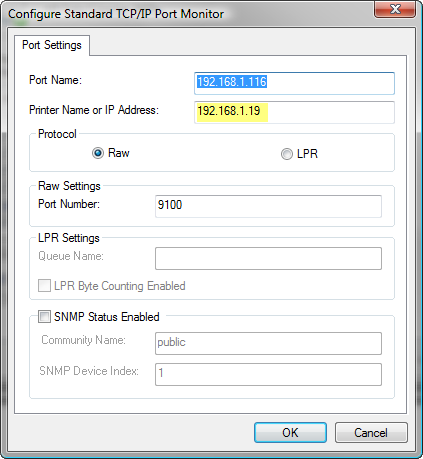
Doesn’t your printer let you enter the printer “name” instead of an IP address? I have a HP network printer (little inkjet thing with netwrok scanning via web interface) and it has a name that can be entered instead of the IP. That way when the IP shifts, the computers don’t get confused.
Hmm. I’m not sure – in Vista when I do Add Printer and it scans the network for printers, it finds my printer, but after it’s added when I look at the port configuration I see it’s locked to an IP…
BTW, we had an interesting chat about this topic here on DMT:
http://www.digitalmediathoughts.com/forums/viewtopic.php?p=69265
I ended up changing my strategy and moved the printer to 192.168.1.201 and thus it should stay outside the DHCP range on pretty much any router and I’ll never have to change the IP again.
Someone also pointed out that with this printer I could just go to the IP and use the web-based management tool to change the IP.
So many options! 😉
I haven’t actually tried installing the HP on my desktop running vista, but on my Mac and the other PCs on our network (all XP) I added it by the name instead of searching.
And yes setting it static outside the router IP range is a good idea. A while back I had my router setup to only go to .200, leaving 201-254 free for any static IPs I wanted to setup. I mean honestly, how many houses need 254 IPs? 😛
I actually go one geeky step further and use “static DHCP” on my WRT54G running the DD-WRT firmware. (My old D-Link DI-604 router supported this, as well, but I don’t think the stock WRT54G firmware does.) Static DHCP assigns the same IP address to a MAC address so I handle all my “static” IP address assignments on the router. The computers and printers are all set to DHCP, but they behave as though they have static IPs.
Before this I began doing this, I told my router to hand out DHCP IPs starting at 192.168.n.21, giving me 19 static IPs from 2-20 to assign as needed. I’ve always believed that “resource” devices such as printers should have static IPs because it makes management and use of them much simpler. With dynamic IPs, there’s no guarantee that the IP won’t suddenly change, causing downtime and annoyance as you try to figure out why your printer suddenly stopped working.
It’s hard to find knowledgeable people on this topic, but you sound like you know what you’re talking about! Thanks ..