This is one of those posts that most of you can ignore, but if you’re affected by this problem you’ll likely appreciate the solution (which was given to me by my friend Janak Parekh).
Here’s the scenario: some email servers, when configured to serve up IMAP email, will show you the list of folders where everything is listed in the same tree. Meaning you’ll have Inbox, Sent Items, Deleted Items, etc. all on the same level. Other mail servers will have the Inbox be the top level folder and any other folders (including ones you create yourself) are sub-folders under Inbox. They look like this:
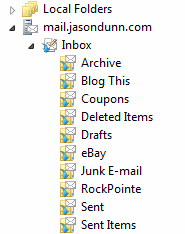
Why does that matter? For most people it wouldn’t. But for a “Type A” person like myself, it’s an irritating situation because it forces me to make my Outlook or Windows Mail window wider to compensate for the email folders that are shoved over to the right. And if that window pane is made wider, it means the other, more important ones, have to be made narrower. And that’s no good is it?
Here’s the solution for making having all of your IMAP email folders appear at the same root level as Inbox. It will vary depending on what email program you’re using, but you want to look for the words “Root Folder Path” in the advanced settings under your account configuration. Under Outlook 2007, it’s found under Tools > Account Settings > [Your Email Account] > More Settings > Advanced > Root Folder Path. If you’re using Windows Mail, it’s a bit easier, being found under Tools > Accounts > [Your Email Account] > Properties > IMAP. Look for similar settings under other applications such as Thunderbird, Eudora, etc. Here’s what the setting looks like on Windows Mail:
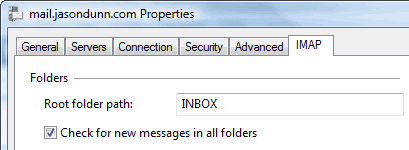
When you’re done it will look something like this:
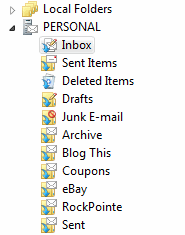
I hope this tip helps you get more out of your email client by making it work the way you do, not the other way around.