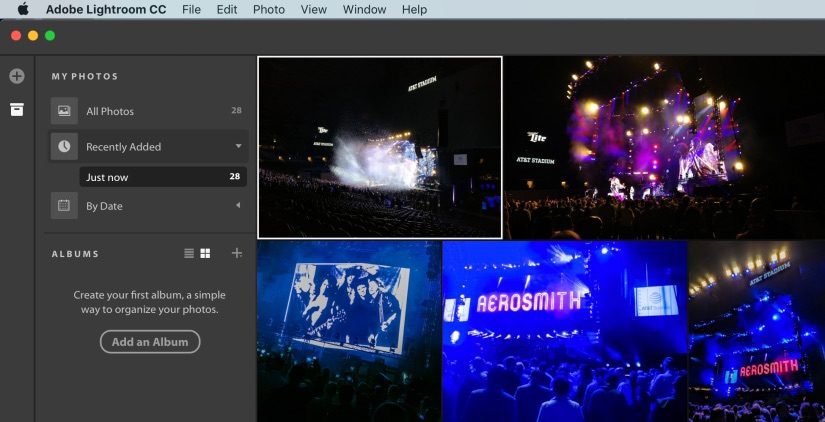I’ve been using Adobe Lightroom since 1.0, and I’ve evolved a workflow that adapts to some of the limitations in both Lightroom and local storage. I use Lightroom for active photo shoots only, meaning that being able to archive my albums is critical. My workflow looks like this (what does yours look like? post in the comments):
- Import photos + videos off memory card into new album
- Edit photos in Lightroom (first pass culling + develop remaining photos + second pass culling + final development tweaks)
- Export photos as 80% quality JPEGS, export videos as original quality
- Bulk rename JPEGs + bulk timestamp change in ACDSee Photo Studio for Mac
- Export album as catalog + delete album from Lightroom
- Put catalog onto Synology NAS (which is then backed up in multiple places)
Adobe recently shook up the photography world by releasing a brand new cloud-centric version of Lightroom called Lightroom CC, and re-naming what we knew as Lightroom to Lightroom Classic CC. They added some performance enhancements to Lightroom Classic, which are greatly appreciated, but otherwise didn’t add any new features. That’s a bit frustrating given we pay a monthly fee to Adobe that we presume goes into improving the product.
The big development effort clearly went into Lightroom CC, and though it’s obviously a 1.0 product lacking in many features we’re used to in Lightroom Classic, I see a lot of potential in it. The biggest limitation in real-world use is going to be upstream bandwidth: you need to have at least 20mbps up – if not 40+ mbps – yet the average nationwide upstream bandwidth is only 8.51 mbps. That will be a massive bottleneck for most people to push all their raw files into the cloud to then use on Lightroom mobile apps.
When I first started using Lightroom CC, I thought it had a fatal flaw that made it incompatible with my workflow: I could find no way to export the album as a catalog. On macOS, Adobe creates a package as a catch-all for all the content, and drops it into your Pictures folder. There’s currently no way to specify a different location for the package. Worse, packages will break the parent app that uses them if you muck around with them – I’ve had my Final Cut Pro X projects get trashed because I tried to manipulate the content inside the package directly. The albums are trapped inside the package and you can’t do anything more than add new albums or delete current ones.
Here’s the good news though: Lightroom Classic CC still has hooks that link back to the albums you load up in Lightroom CC. What that means is you can load content into Lightroom CC, let it sync to the cloud, exit the app, then start up Lightroom Classic CC. Give it some time to download your Lightroom CC albums – you’ll find them in the “Collections” area under “From Lr mobile” – and when they are finished you can right-click on the collection and choose “Export this Collection as a Catalog” (screenshot below). All the edits you made in Lightroom CC will be included in the catalog.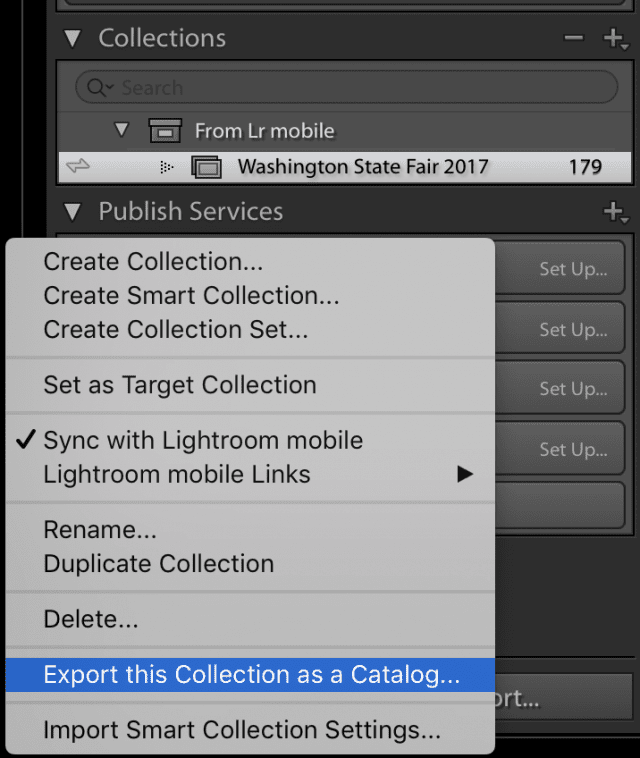
I was excited when I found this option because it meant I might be able to use Lightroom CC in my workflow. I haven’t yet – partially because it’s missing certain retouch features I use regularly – but I suspect it will evolve quickly and I see a future where cloud-based editing solves many of the pain points we have as photographers editing on our local machines.