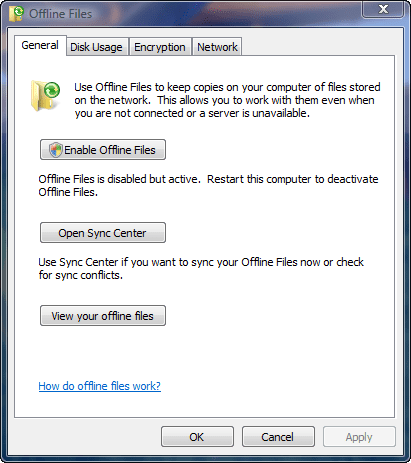
If you’ve ever been browsing a network drive and right-clicked on a folder and accidentally selected “Always Available Offline” (it’s easier to do than it sounds), you’ll have no doubt seen the little green Sync Center icon that comes up every time from that point forward – even when you’ve de-selected all the offline sync folders, and it has absolutely nothing to do, it still loads at every boot. The solution to stopping it isn’t found inside the Sync Center itself – where you’d think it would be – instead you have to go to the Control Panel and double-click on Offline Files. Once there you’ll see the above window, and it’s as simple as clicking on “Disable Offline Files” (in the image above, I’ve already done this) and rebooting. Voila – no more Offline File Sync Center.