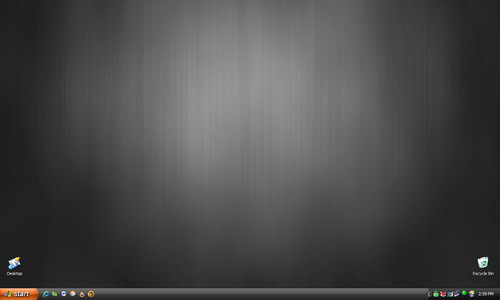Ok, this might fall into the “Jason, you didn’t KNOW that?” category of things on this blog, but it’s always been a pet peeve of mine when people on my MSN Messenger (now Windows Live Messenger) list use something other than their real name as their login name. People tend to fall into one of three categories here:
- They’re using their email address as their sign-in name, usually because they don’t know any better, or how to change it. Since Passport email accounts are often not the email address you use to communicate with them on, it’s hard to remember that [email protected] is really someone I know. Especially if it’s someone I only chat with very rarely, I quite often have to ask “Who is this?” and they act surprised that I can’t figure out who they are from their email address.
- They’re using their first name only, or a handle. Ok, fine if you have a unique name (Janak, Darius), not so fine if you’re one of four Chris’ in my list.
- They’re changing their name to change their mood. I actually like the “mini blog” concept where I can glance at a contact’s name and see what’s new, or how they’re feeling, but not when I can’t find them in my list because they don’t use their name at all. So one day they show up as “It’s Raining” and another day they’re in a different part of my list as “Zzzzz”. In older versions of Messenger, I’d do this by changing “Jason Dunn” to “Jason Dunn – so sleepy” or something similar. So I’d keep my name in there, and add my one-line message after it. Now with Messenger Live you actually have a the ability to append a unique message after your name, so it’s much easier to create personal messages.
Way back in the day when I was using ICQ, you could change the name of the person on your list, essentially overriding their choice on your end so you knew who they were. MSN Messenger was missing that feature for quite some time (or maybe I never discovered it at all), and just today I discovered that you can re-name people on your list. You’d think you’d be able to change via a right-click, right? Well, you can, but “Add a Nickname” sure isn’t the same to be as “Rename” (which I just realized today as well – it’s a day of discovery!). You have to click on a contact and press F2 – yeah, that old Windows standby F2. Sure, I’m probably the last one on the planet to figure this out, but in case I’m not, now you know.