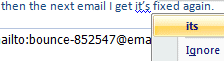Another one-hit-wonder just for the search engines and people who happen to have the same problem as I did.
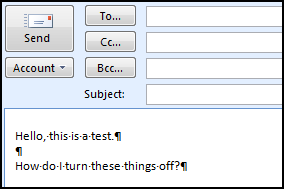
Somehow I’d managed to turn on “reveal codes” or “show paragraph marks” or whatever it’s called in Outlook 2007 (it’s hard to describe a feature that you turned on accidentally, but see the image above). Word calls it “Show Hide P” (“P” being the backwards “P” paragraph symbol that I can’t copy/paste from anything, nor can I find it in the symbols font), and it can be toggled off/on by using CNTRL+*….at least that’s what Word 2007 says, yet that keyboard shortcut didn’t work for me in Outlook 2007.
I couldn’t figure out how to turn this feature off – I’d searched online, the bundled help, and every single menu and options screen I could possibly think of. I should add that I toggled it off/on Word 2007 but that has no impact in Outlook 2007, so the two settings aren’t linked.
I was pulling out my hair, but Sue Mosher (who’s been an MVP for even longer than I have I think) responded to my posting in the Outlook newsgroup with this single line:
Try Ctrl+Shift+8 (which is what Ctrl+* really means).
And that did it. I really have no idea why Ctrl+* doesn’t really mean press the control key and the asterisk key (*) at the same time, but the solution works.