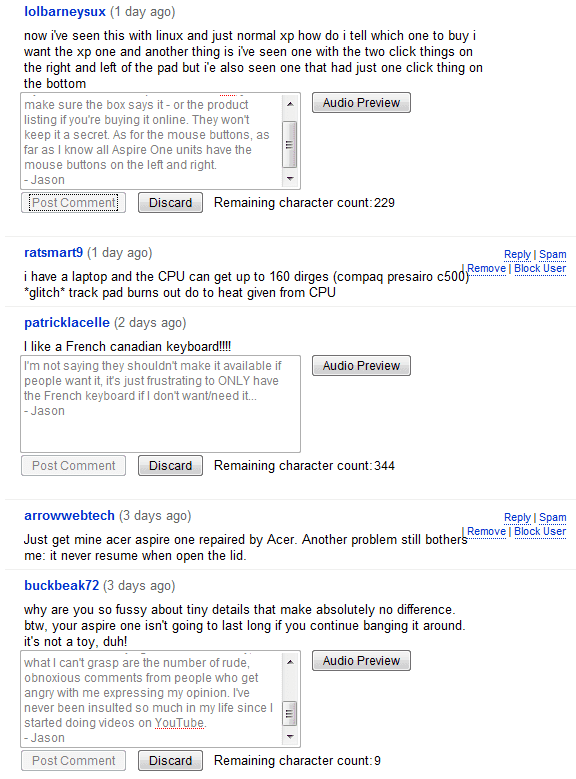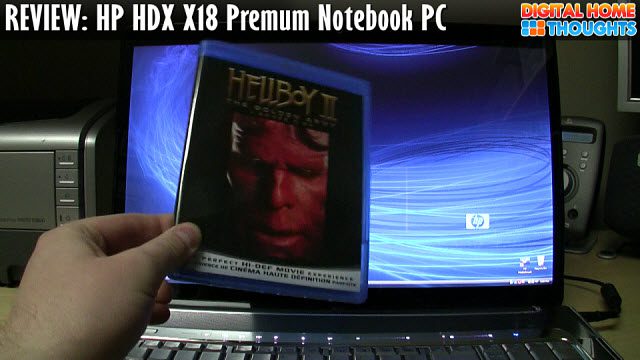I’d been fighting with getting my Logitech Squeezebox Duet set up after migrating to a new Windows Home Server – an HP MediaSmart EX485 to be precise – for the past few hours. I finally got it working, and here’s the solution: the SqueezeCenter software assumes that it can function on port 9000, but because the HP MediaSmart server has the Twonky Media server software installed, it can’t – because the Twonky software uses port 9001. So you have to change the SqueezeCenter software to use port 9001 (or whatever port you wish). The problem? You can’t change the port number using the software without first getting the software to load. Yeah, exactly.
So the first thing you need to do is remote desktop into the HP MediaSmart server and browse to the following folder:
C:\Documents and Settings\All Users\Application Data\SqueezeCenter\prefs
Inside that folder, you’ll find the Server.prefs file. Do a find and look for port 9000 and change it to port 9001. Save the file. [thanks to Anoop at Logitech for help with this part]
Then exit and re-start the SqueezeCenter software. It still won’t work though – that was the last piece of the puzzle I had to work though – you need to go into the Firewall on the HP MediaSmart (Control Panel > Windows Firewall) and add port 9001. Once that’s been added, you should be able to use the SqueezeCenter software via another PC – the browser that ships on Windows Home Server (which is really Windows Server 2003) sucks and doesn’t allow the SqueezeCenter software to work. On a desktop or laptop PC point your browser to the IP address of your server, and port 9001. It might look something like this: http://192.168.1.125:9001.
Once the firewall is opened to port 9001, you should be able to connect the remote to the music source – your HP MediaSmart Windows Home Server.
Whew. It’s been a while since I’ve had to hack at something this hard to get it to work – I was wondering if I still had my geek chops. Looks like I do. 😉
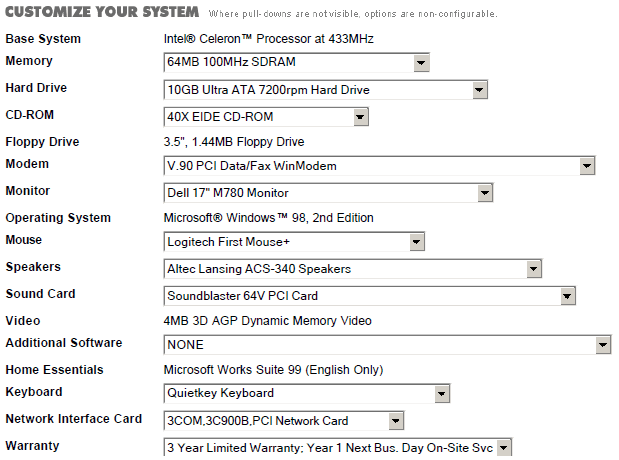
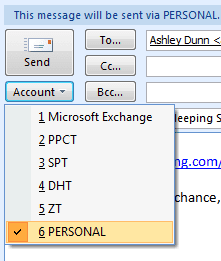 I have six email accounts I use regularly – four for my Web sites, one for my corporate email (my hosted Exchange account), and one for my personal email. All are IMAP accounts, other than the Exchange account. There are certain people, such as my wife and friends, that I tend to email strictly from my personal (jasondunn.com) email account. And when it comes to sending emails to business contacts, I use one of my business accounts. I imagine I’m quite typical in that regard, and that anyone using Outlook with both a personal and a business acount probably works the same way. So why then do I have to manually select the account I want to send the email from every time I send a new message?
I have six email accounts I use regularly – four for my Web sites, one for my corporate email (my hosted Exchange account), and one for my personal email. All are IMAP accounts, other than the Exchange account. There are certain people, such as my wife and friends, that I tend to email strictly from my personal (jasondunn.com) email account. And when it comes to sending emails to business contacts, I use one of my business accounts. I imagine I’m quite typical in that regard, and that anyone using Outlook with both a personal and a business acount probably works the same way. So why then do I have to manually select the account I want to send the email from every time I send a new message?