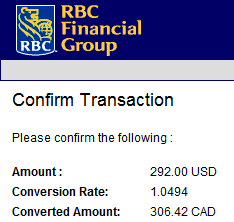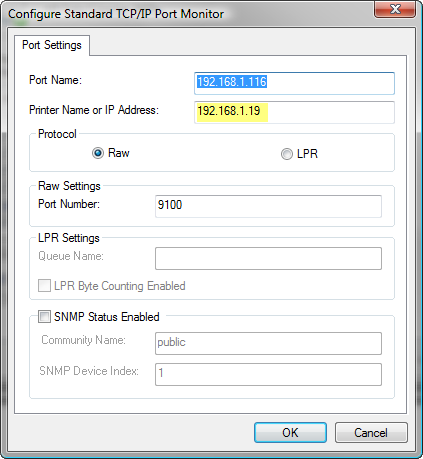Today was not only a holiday across Canada (and thus a good day), but I managed to score back-to-back customer service wins: first, over the weekend Ashley and I tried to assemble a Boltz Multimedia Rack…only to discover that I ordered a stand-alone MM-252 rather than the expansion unit that I should have ordered to link up with the four units we already have. The stand-alone unit was more expensive, and lacked the connector bolts that we needed to connect it to the other units. The unit came up from Arkansas, so shipping and brokerage/taxes were a bit pricey and it wasn’t practical to ship back. Thankfully when I phoned Boltz today I was able to order the parts I needed, with shipping, for around $30 or so – I was afraid they were going to tell me to return it at my cost. Score one for the consumer!
Here’s the big win: I have a Dell W2600 LCD TV, which is a 26″ monitor that I purchased back in November of 2004. In my office I used it with Vista Media Center to watch recorded TV, DVDs, and listen to music. Unfortunately for the past six months or so it’s been flaking out on me: the power button wouldn’t reliably turn it off or on, nor would using the off/on button on the remote. I’d have to disconnect the power plug, leave it for a few minutes, then re-connect and try to get it powered up. I felt like Han Solo punching a control panel on the Millennium Falcon (I watched Empire Strikes Back this weekend). I already had it replaced one for a similar problem in late 2005. Since that’s so much hassle, I’ve left it turned on for months now, only allowing it to go into a suspend state. That’s worked really well, until last night when we had a power outage at 2 AM and the monitor turned off. I tried for 15 minutes this morning but was unable to get it turned on.
I decided to phone Dell to get the name of a local authorized repair shop, but instead they shocked me by saying they’d replace the whole LCD TV and ship me a brand new one. I was shocked because it was long out of warranty, but they’ve apparently had abnormal failure rates with some of their TVs and are replacing them if the customer calls in. I’ve had my problems with Dell monitors in the past – boy have I ever – but I’ve always thought highly of their products and this situation certainly made me feel loyalty as a Dell customer.
So by the end of the week I’ll have my DVD/CD collection back together again in our TV room, and I’ll have a brand new Dell LCD TV (that I’ll promptly purchase an extended warranty for). It’s starting off to be a great week!