Last week on Thanksgiving day, after fighting my way back from Great Wolf Lodge in traffic, I finally had some serious time to spend with my iMac. It was an afternoon and evening of experimentation. I genuinely haven’t had this much fun with a computer in years.
- I finally took down my second 27″ Dell monitor and put the iMac up on the monitor stand. I figured, hey, it’s another 27″ monitor, so this should work, right? Not even close. OS X requires you to pay attention to both the bottom and the top of your screen, so the iMac was far too high. I had my twin 27″ Dell monitors eight inches off my desk on a Fellowes stand, and that always worked well, but not any more. I took out one riser segment, which dropped it to 5.5 inches, but that’s still a bit too high. So I decided to really drink the Kool Aid and ordered a Twelve South HiRise. Yes, I paid $80 for a monitor stand because it would match my iMac and has a cool little shelf. It raises it 3.5 inches, which I’m hoping will be the ideal height – it seems a bit low to me, so I’ll have to see if it feels right…
- The things a user needs to access (USB ports and SD card slot) being on the back of the iMac is simply asinine, so I picked up a Sabrent USB 3.0 hub + card reader (SD, microSD, and even CF!) and it works great. The photo at the top of this blog post is what it looks like. I’ve loaded up several photo shoots and it’s very fast. And I have USB ports on the front of my Mac now – you know, where I can actually access them – so that’s handy. I wish Sabrent made the cable come out the back though – it torques to one side a bit because the cable comes out the side. Fairly poor design decision.
- I use COMMAND+Q a lot to exit apps, and I keep accidentally doing that instead of COMMAND+W to close a browser tab in Chrome. So I’m exiting Chrome quite a bit.
- Installing the HP printer driver package for my HP OfficeJet 8600 Plus went smoothly. HP has a little apps called HP Easy Start that you download, then unzip, then run – after getting the security prompt of course and having to enter your password – that proceeds to detect your printer and install the appropriate software. The HP software was slick and worked great. I’m still dubious that the way you run/install software in OS X is the most user-friendly it could be, but I’ll get used to it.
- I really have to get used to seeing “Move to Trash” on the menu of a file – my brain thinks “Delete” is what it should be looking for. You could certainly argue Delete is the more efficient way of communicating the desire to remove something, but I get that OS X has it’s own history, just like Windows does.
iMac RAM Upgrade Time
- I did my RAM upgrade and the iMac wouldn’t boot! I didn’t do enough research and ended up ordering the wrong RAM. The fact that the iMac didn’t tell me what was wrong – just showing me a circle-slash sign above – is ridiculous. I know Apple thinks it’s “unfriendly” to show error messages to users, but come on, if someone is doing hardware upgrades, Apple could throw those users a frickin’ bone and show some details about what the problem is. It’s especially galling given how sophisticated the Mac UEFI boot is – they can communicate in a far richer way than most Windows PC can with old school BIOS’.
- I did more research and found that this was the RAM I should have ordered. My fall 2015 iMac uses PC3-14900 RAM which is faster than the previous gen 5K iMac.
SOUNDS & HARDWARE
- I turned on my Windows PC with my AudioEngine A2 speakers, queued up the same songs off Google Play Music, and did some A/B testing. The iMac speakers may be good for an integrated unit, but the iMac sounds absolutely terrible compared to the AudioEngine A2 speakers. That’s not a slight against Apple – they did some good work with the integrated speakers (I suspect the entire Mac chassis is a resonance chamber of sorts) – but it really can’t compare to a set of great dedicated speakers. Which, as luck would have it, I happen to have! Next I’ll connect the A2’s to the iMac directly…
- Which, now that I’ve done that, the audio is just as good as on my Windows PC, so I’ll be leaving them hooked up. Dedicated external speakers will always beat internal speakers. No surprises there!
- I had the system volume a bit high before I shut down the iMac, so when I booted it up again the chime was loud (and it was 10 PM), so I did a quick search and found that running
sudonvram SystemAudioVolume=%80I can disable the boot up chime completely. It’s not nostalgic to me, it’s just irritating. Also, my mind is kind of blown that I just ran a ‘nix command on my iMac to modify the nvram (basically the firmware). That’s…freaky and something that just never happens in the Windows world. All methods of interacting with BIOS/chips on the motherboard are awkward hacks. Most OEMs don’t even suggest you upgrade your BIOS unless absolutely necessary because it something goes wrong your system is toast. Do Macs get BIOS/UEFI updates? I don’t even known. - I wasn’t sure at first, but after going back and forth between the Apple Magic Trackpad 2 and my Logitech Trackpad, the Apple trackpad definitely requires a lot more force to click and that makes the click and drag option surprisingly hard to do sometimes. I’m puzzled by this.
- OK, so after spending some time clicking on different parts of the trackpad, it looks like I was going too far to the edge and making the click-and-drag gesture harder than I needed to be. By moving an inch inward diagonally from the edge, the motion is easier and requires less pressure now. This is distinctly different than my Logitech trackpads, which I’ve used for years, so I’ll have some muscle-memory adapting to do.
- I’m confused by the power settings…there’s only a slider for when the screen turns off. What about the iMac itself? Or does the system go to sleep when the screen turns off? I see there’s an option to not turn the Mac off when the screen goes to sleep, so does that mean the Mac does go to sleep when the screen goes off? That doesn’t seem to be the case based on my brief tests.
SOFTWARE BITS AND BOBS
- I opened a folder with a bunch of JPEGs, opened one with the Preview tool, then tapped my right cursor key expecting to move to the next file. Nothing happened. The Preview tool doesn’t let you browse through images? That’s weak.
- I’d installed Picasa previously, since that’s the only way I can manage my photos keeping them in sync with Cubby – so I did the Open With function and pointed it at Picasa. I then got a security error message saying that the file I wanted to open was a “program downloaded from the Internet today” and my security settings wouldn’t permit me to “run it”. It’s a damn JPEG. I tried again and this time I had an Open option, but rather than the Picasa quick image viewer loading the entire program loaded. Maybe Picasa doesn’t have that function on OS X? Weirdly, the second image in the folder opens with the Preview tool, but the first opens in Picasa. I expected the “Open With” function to be based on file type associations, like it is with Windows, but that’s not the case. This is all pretty confusing compared to Windows.
- Google makes the New Tab touch/tap point very small in Chrome. I keep moving the cursor to the little grey box, tapping, then nothing happens. I’m always about 1mm off, because inexplicably Google decided to not make the entire grey button a clickable object, only the middle 70% or so. Baffling.
- Since I finally had a day off work (Thanksgiving) I could spend some time working on the physical placement of the iMac. One of the things I tested in the Apple store before deciding to purchase the 5K iMac was the display scaling function. I’m stunned at how well Apple does this – in the System Preferences display settings, there’s a simple scaling slider, with five presets, all very distinct. You select one, and the display immediately changes. No logging out, no prompts, etc. It’s just…simple and beautiful. Right now I’m jumping between the default and one smaller, and I’ll arrive at the right fit after I tweak how far the Mac screen is from where I’m sitting.
Here’s what day five and six were like.
New to this series? Start the journey with day one, or go back further to why I wanted to buy a Mac in the first place.

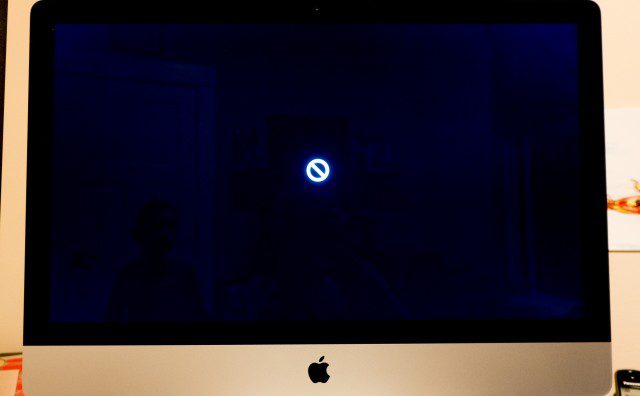
Wow, Jason getting a HiRise. Wow. 😉 IME the HiRise has decent height and is cool-looking, but it isn’t cheap…
1. Re Chrome quitting on you, the Chrome devs have that covered: go to Chrome => Warn Before Quitting. 🙂
2. Most printers auto-install drivers. Anyway, the app install is what it is. In many cases it’s “simpler,” but it is definitely less consistent.
3. For Move to Trash vs. Delete, just hit Command-Backspace. That keyboard shortcut skips all of the hassle. 🙂
4. Consider turning on three-finger drag on the Magic Trackpad. Many Mac users never even click and drag anymore (myself included). It’s pretty addictive and compelling.
5. Yes, the system goes to sleep when the screen turns off *unless* you check the “Prevent computer…” preference. It’s so quiet it’s often hard to notice, but if you go into the Console app you can verify it slept in the system logs. Or, you can also hit Apple => Sleep if you want it to sleep right away.
6. Preview can browse multiple JPEGs, but you do need to select them first. Shift-select, then double-tap on any individual photo. You’ll see a sidebar.
7. Open With is *usually* file types, but file types in OS X are more than just file extensions. Long history here behind metadata that makes life more complicated.
8. Cmd+T to open a new tab in Chrome. I can’t remember the last time I tapped on that little thing.
9. Yes, display scaling on the Mac blows Windows away; it “just works”. Now you know why Apple was able to release hi-res display support way before Windows. There is a caveat: the “default” setting is exactly 2x and sharpest, the other ones aren’t (there’s some image scaling going on behind the scenes). While in practice you probably won’t notice, I prefer to stay on the default, whose font metrics happen to be just right for me.