The journey continues! By month four, I was starting to really get the hang of OS X, and most of my questions were more about “Why did they do that?” versus “How do I do that?”. I’m still no power user, but slowly the mysteries of OS X are unveiling themselves to me…
- I am puzzled by what OS X does with videos and resolution. It looks like, in the case of video (because nobody like tiny videos), Apple will automatically double the playback size of a video; normal is a 2x zoom. This can cause some confusion if you’re working with videos – I’m not entirely convinced this was the right decision for Apple to make, but you can certainly play video at 2x size and have it look fairly good so there’s not a bit quality loss here visually.
Above: the default size of a 1920 x 1080 JPEG as viewed with Lily View.
Above: the default size of the QuickTime player for a 1080p video.
Above: the QuickTime video reduced in twice by two steps – close to proper size.
- The Magic Trackpad completely stopped working for me – it disconnected and reconnected several times in a row, the cursor vanishing each time. I left it for about 30 seconds, then turned the trackpad power off, waited five seconds, then turned it on again. It hasn’t happened since, so I’ll chalk it up to solar flares.
- I’d expected to have the App Store work on OS X like it does on iOS, but I was surprised today to see three apps in need of updates, each 1-2 days old. Does it not install them daily? Is there a cycle that I need to tweak?
- By now (I’m writing this in mid-April) I’ve spent 30+ hours in Final Cut Pro X and I’m pretty confident in saying that while it’s an excellent video editing app, for being a “pro” level app, I’m shocked at the bugs and limitations it has. I definitely enjoy using it, but am surprised it’s not more solid – I just had it completely crash on me for instance, and it has some very irritating bugs around the blade tool for trimming. I see the beach ball of death more often than I’d like (and all my content is on SSDs). All that being said, I have never experienced speed and fluidity from a video editing app like I have with FCPX. Apple has created a stunningly fast tool that makes video editing fun rather than painful (other than those aforementioned bugs). So despite the rough edges, it’s an impressive app.
- I connected a 1.5 TB Seagate USB 3.0 drive via a hub because I was testing out Carbon Copy Cloner and I’ve noticed the external drive seems to be making the iMac lag. I’m seeing across different apps – more SBBOD (Spinning Beach Ball of Death) in Final Cut Pro X, and also Open With not listing the apps quickly (this “Fetching” will stay up for 5+ seconds, sometimes never listing the apps). Carbon Copy Cloner can’t do bare metal restores from a backup to a NAS drive, so that’s why I have this external hard drive…but it seems to be dragging down system performance in a big way. I’m not sure why – does OS X poll external drives constantly, or do background read/writes to them? The only reason I’m even experimenting with Carbon Copy Cloner is because my go-to app for bare metal restores, Acronis TrueImage, went haywire and my 1 TB SSD video drive somehow was using 4 TB of storage on my NAS.
- Very recently JPEGs created by Lightroom are rendering for me like the screenshot above shows. Other JPEGs render fine, and I can open one of these Lightroom JPEGs in Pixelmator, make a change, save the JPEG, and Finder will preview that image file just fine. It’s very puzzling, and makes uploading images via the browser frustrating – I can’t see which image is which! [This issue no longer occurs at the time of publishing].
- I can’t fathom why holding down the Shift key let’s you select a range of files only in ONE style of Finder file sort. That makes zero sense to me. I know this is an artifact of how OS X is just different from Windows, but to me it seems like the wrong decision.
- For some reason, sometimes video playback in Chrome is terrible. Videos like this one are slideshows. I see Google Chrome Helper at 100% CPU use, which means one entire core or thread. When I close the video tab, CPU use goes back down. YouTube video playback seems OK – I can play 1080p videos at about 40% CPU core use and it’s smooth. 4K YouTube video playback takes 150% CPU usage windowed or full screen, but playback is smooth.
- I’m having a terrible time right now with Outlook 2016 hanging whenever I try to add someone to an appointment. What’s odd is how it hands the entire iMac – I can’t Force Quit, the cursor stops responding, I can’t switch desktops, etc. I’m really surprised how OS X can be crippled by one app freaking out. At least – sometimes. [Turns out this was an Outlook 2016 bug that impacted basically all users and it was fixed within two weeks – but what a painful two weeks that was!]
- I really should have bought the 1 TB SSD on this iMac. I underestimated – dramatically – how much space FCPX needs.
- Time Machine was using an incredible 2.4 TB of storage on my NAS. Wow. Based on some reading, it looks like this is your classic Apple 80/20. Apple expects most people to back up to an external hard drive, and when you point Time Machine at a drive (or a partition of that drive) it will automatically manage that storage, but use every last byte it can. Makes sense. This behaviour falls apart though when backing up to a NAS where you can’t partition the storage. There’s mention of Terminal command to cap the amount of storage Time Machine uses, but I’m somewhat leery to try since I can’t find anything that says it will work on El Capitan. I’m not certain I even need Time Machine – it’s more of a nice-to-have – but for now I’ve turned it off as I wait hours for my NAS to purge the 2.4 TB of data from the array…yikes.
- It’s odd and frustrating that when browsing my NAS, Finder will show a blank window when accessing a new folder, but no indication there is any activity. On a folder with 800+ MKV files, connected over Gigabit Ethernet, I’m staring at a blank Finder window for almost 10 seconds. Some users might freak out and think their files are gone. Apple is fond of the BBOD (Beach Ball of Death) everywhere else in OS X, why not use it to indicate Finder is working on showing the contents of the network folder? And why can my Windows 10 laptop show me the contents of a network folder so much faster?
- Outlook 2016 for OS X has this terrible, terrible feature when it comes to images. I’m accustomed to Outlook on Windows, where you can globally block all images from loading in an email, globally show them all, or you can leave them off EXCEPT for email senders that you whitelist. You don’t have to add them to your address book; this is a separate whitelist. On OS X, Outlook lacks this feature. Loading images is a sure-fire way for spammers to know they’ve hit a real-live email account, so it’s the equivalent of coating yourself in honey and running into a bear den. It’s a terrible idea to load images by default. I left them all turned off, but having to click “Display Images” on every single email was really tiresome. So I changed it to load all images. That’s fine for email that comes to my inbox, but I made the terrible mistake of looking in my spam folder and clicking through a few spam messages – all with images loading. Well, wouldn’t you know it, within a few days spam to one particular email address (my @thoughtsmedia.com one) shot up by 2000%. I went from getting one spam email a day to at least 20 a day now. I’ve since turned images off, but the damage is done – and I still have to click “Display Images” on every damn email manually. Why Microsoft didn’t implement the same solution as Windows is beyond me, or at the very least make all email in the spam folder NOT show images. Either would have been reasonable approaches to this problem.
- It’s way easier to install a group of Fonts on Windows – I’m baffled why, on a platform used by so many creative professionals, Apple doesn’t have Fonts at the Preferences level and allow quick adding of multiple fonts. Having to go into Finder, un-hide hidden folders, find the Library folder, find the Font folder, drag the fonts in…this is needlessly complex. Maybe I’m doing it wrong?
New to this series? Start the journey with day one, or go back further to why I wanted to buy a Mac in the first place.

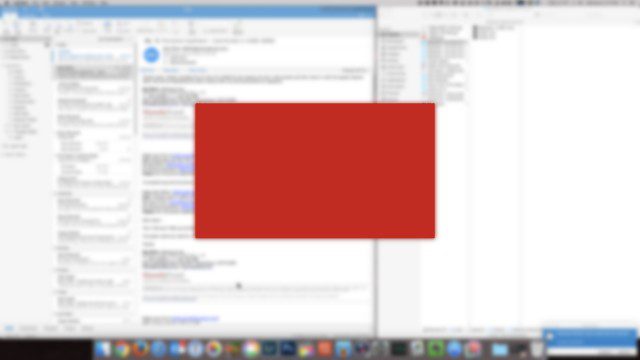
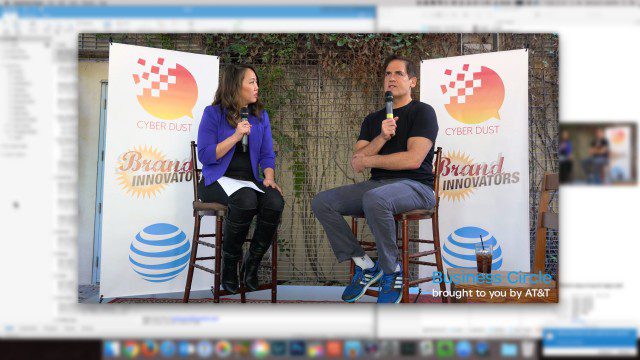
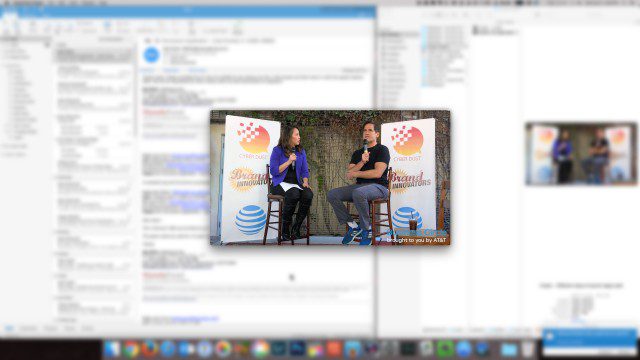
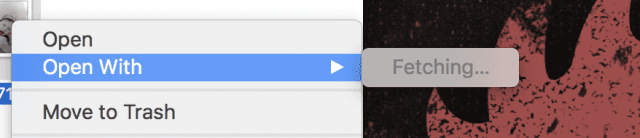
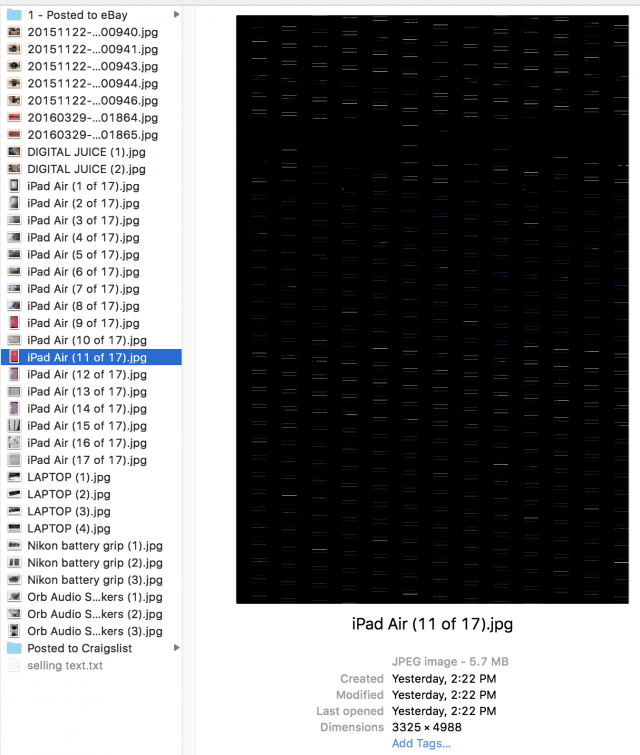
1. Yeah—I stopped attaching an external disk because of the wake-up lag for the disk. It’s not always, but it is more often than I’d like. Irritating. Maybe you can adjust how quickly your external disk sleeps? (My external disk enclosure eventually died anyway, so I put the disks into a WDEX2 and never looked back.)
2. Shift+Click in Mac generally is select multiple items, not range, except in the list view. Yet another reason I almost always use the list view. If you want to do multiple selection in Icon view, drag a bounding box. Yeah, I don’t get the specialization either, probably historical.
3. Time Machine uses a lot of space because it keeps historical versions. Super-handy *if* you can afford the space. I use a separate disk (Time Capsule) for Time Machine backups compared to my NAS.
4. Finder not showing a spinner or hourglass when waiting for your NAS to wake up is indeed irritating. You learn to wait and discover that Finder is a half-baked app and has always been on macOS.
5. Installing via dragging into the folder!? No, no, no. You want to use Font Book, which is an app. Why it’s not in the Preferences is mostly historical, I believe. There are in fact third-party font managers for OS X dating to its desktop publishing heydays, too.
I realized I read this months ago, but never replied. How rude of me. ?
1) I didn’t find a way to adjust it, but ultimately have managed to get Time Machine working on my Synology NAS under a new volume, so all is well there.
2) I’m a very visual person, so I strongly prefer the icon view over list view…it’s irritating that I can’t shift+click and select groups of files that way.
3) Cool, thanks
4) Things have surprisingly improved there!
5) Thanks, I had no idea Font Book existed. That made things much easier!